Replay
Replays

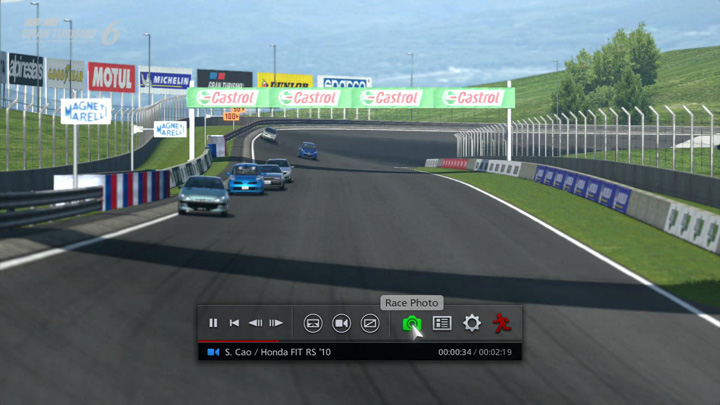
After some races have finished, a replay will be shown. Replays can also be viewed by selecting "Replay" from the Quick Menu.
Replay Controls
- If you are watching a replay using the Quick Menu's "Replay" option, or watching a race in the Open Lobby, the following options are available.
- square button: Switch between Full View and Live Timing.
- triangle button Change what is displayed on the driver list (car names/driver names).
- Up Button: Change target (scroll up).
- Down Button: Change target (scroll down).
- START button: Play/pause the replay.
- SELECT button: Change view (only available in Full View mode).
- L1 button: Rear view (only available in Full View mode, when using a camera other than the Replay Camera).
- R1 button: Change the information that is displayed (only available in Full View mode).
The Toolbar
If you are watching a replay using the Quick Menu's "Replay" option, or watching a race in the Open Lobby, pressing the left or right directional buttons or the O button brings up a toolbar from which the following options can be selected.
- Play/Pause
- Play and pause the replay. This can also be done by pressing the START button.
- Restart
- Play the replay from the beginning.
- Rewind
- Rewind the replay.
- Fast Forward
- Fast forward the replay.
- Change View
- Change the view. This can also be done by pressing the SELECT button.
- Change Target Car
- Change the target car, the car that is focused on during the replay.
- Information Display
- Choose the information that is displayed on-screen during the replay.
- Race Photo
- Freeze the replay at a certain point and enter Race Photo mode. For more details, see the "Race Photo" page in the "Taking Photos" section.
- Live Timing
- Switch to Live Timing View. This allows you to view times and racing data for each car in real time.
- Quick Options
- The following options can be adjusted.
- Driver List Display: Set how the driver list will be displayed. You can choose to display either driver names or car names.
- Track Map Display Mode: You can choose how the track map is displayed from the following options: Off (do not display the track map), Fix to Car (the car will be fixed facing upwards, with the track moving around it), Fix to Track (the car will be displayed moving along the current section of track) and Full View (the car will move around a diagram of the entire track).
- Button Navigation: Toggle on/off the Button Navigation function, which shows what each button does in the bottom-left corner of the screen.
- Title/Track Logo Display: Adjust settings governing the on-screen display of the title logo, track logos and song names.
- Display Drivers Name Above Cars: Choose whether or not driver names will be displayed above the cars in online race replays or while watching races.
- Keyboard Switching Feature: Choose whether or not the camera can be switched using the keyboard when viewing a replay or watching an online race. Please refer to the "Keyboard Switching Feature" page of the "Replays" section for more details.
- Replay BGM: Adjust the volume of the background music played during replays.
- Replay Sound Effects: Adjust the volume of the replay sound effects.
- Exit
- Exit the replay.
Best Lap Replays
There are two types of replay: Replays in which every lap of a race is recorded, and Best Lap Replays in which only the fastest lap of the race is recorded. There may also be cases when the replay cannot record every lap of a race.
Saving Replays
Select "Save Replay" or "Save Best Lap Replay" from the Quick Menu and the replay will be saved. You can then access it from the "My Home" screen by selecting "Gallery" -> "Replays" -> "Library".
Replays are for personal use only, and may not be edited without prior permission from Sony Interactive Entertainment Ltd.

- © 2016 Sony Interactive Entertainment Inc. Developed by Polyphony Digital Inc.
Manufacturers, cars, names, brands and associated imagery featured in this game in some cases include trademarks and/or copyrighted materials of their respective owners. All rights reserved. Any depiction or recreation of real world locations, entities, businesses, or organizations is not intended to be or imply any sponsorship or endorsement of this game by such party or parties. "Gran Turismo" logos are registered trademarks or trademarks of Sony Interactive Entertainment Inc.
