Options
Display

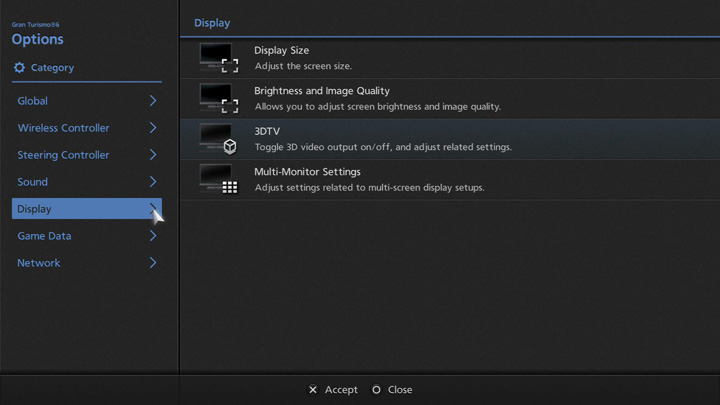
The following display-related settings can be adjusted:
- Display Size
- Adjust the screen's display size.
- Brightness and Image Quality
- Adjust brightness and image quality.
- 3DTV
- Switch 3DTV output ON/OFF and adjust the 3D and "jumping out" effects.
- Multi-Monitor Settings
- Adjust settings for using more than one monitor.
- ※Using the Multi-Monitor Feature
- Current IP Address: The IP address of the server.
- Layout: Adjust the layout of your monitors. You can connect either three or five horizontally-aligned monitors.
- Monitor Frame Border: Set the proportion of the width of the border around the edge of the screen to the display area. Adjust this when the images on adjacent monitors do not line up smoothly.
- Angle of Screen Curvature: Set the relative angle of the left and right-hand screens in your multiple monitor setup. If you have three monitors and the monitors on either side are at a 45-degree angle, this should be set to 90 degrees. If you have five monitors and the monitors on either side are facing each other directly, this should be set to 180 degrees.
- Adjust Screen Angle: Adjust the angle of view for the image displayed on a single monitor.
- Initiate Multi-Monitor Client: Select "Start" to initiate Multi-Monitor Client Mode.
- Server IP Address Search: Select "Search" to find servers which can be connected to via LAN, and automatically set their IP addresses.
- Server IP Address: Input the IP address displayed by the server.
- Monitor Number: Set the number that is used to determine the monitor's display area. Please number your monitors 1, 2, 3 etc., from left to right.
- Monitor Settings: Set the method by which monitor layout, frame border, angle of screen curvature and screen angle are adjusted. If "Match Server Settings" is selected, these settings will be matched to those of the server to which you are connected.
- Layout: The first figure represents the number of monitors in the horizontal axis, while the second represents the number in the vertical axis.
- Monitor Frame Border: Set the proportion of the width of the border around the edge of the screen to the display area. Adjust this when the images on adjacent monitors do not line up smoothly.
- Angle of Screen Curvature: Set the relative angle of the left and right-hand screens in your multiple monitor setup. If you have three monitors and the monitors on either side are at a 45-degree angle, this should be set to 90 degrees. If you have five monitors and the monitors on either side are facing each other directly, this should be set to 180 degrees.
- Adjust Screen Angle: Adjust the angle of view for the image displayed on a single monitor.
In order to play the game on more than one monitor, you will need a PlayStation®3 system for each monitor, as well as various other accessories such as a LAN cable and a switching hub. To play on multiple monitors, enter "Multi-Monitor Enabled Mode", and set the PlayStation®3 system connected to the centrally-located monitor as the "server". Set the PlayStation®3 systems connected to the other monitors as "clients". Please note that the multi-monitor feature requires Gigabit Ethernet or better.
On the PlayStation®3 system set as the "server" in Multi-Monitor Enabled Mode, the following options are available:
On a PlayStation®3 system set as a "client" in Multi-Monitor Enabled Mode, the following options are available:

- © 2016 Sony Interactive Entertainment Inc. Developed by Polyphony Digital Inc.
Manufacturers, cars, names, brands and associated imagery featured in this game in some cases include trademarks and/or copyrighted materials of their respective owners. All rights reserved. Any depiction or recreation of real world locations, entities, businesses, or organizations is not intended to be or imply any sponsorship or endorsement of this game by such party or parties. "Gran Turismo" logos are registered trademarks or trademarks of Sony Interactive Entertainment Inc.
