Online Races
How to Create a Room 1

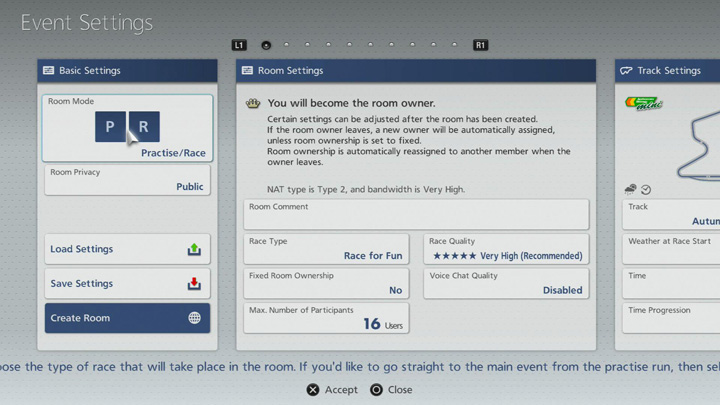
*The online services for “Gran Turismo 6” have been terminated. This function can no longer be used in-game.
In Open Lobby Mode, select "Create New" from the Room Selection screen to proceed to the Room Creation screen. The Room Creation screen is divided into the following blocks: Basic Settings, Room Settings, Track Settings, Qualifier Settings, Race/Time Trial/Drift Trial/Free Run/Endurance Race Settings, Car Selection Method, Performance Filters and Limit Driving Options. Each block allows you to adjust various settings. (Please note that "Qualifier Settings" will only be displayed if you have set the "Room Mode" to "Practice/Qualifier/Race" or "Practice/Qualifier/"Endurance Race" in the "Basic Settings" block.)
The settings that can be adjusted in each block are as follows:
1. Basic Settings
- ・Room Mode
- Choose the type of race that will take place in the room:
2. Room Settings
- ・Room Comment
- Enter a comment that will act as the name of the room. This will help players decide which room to enter, so keep it clear and simple.
- ・Race Type
- Set Race Type. This setting does not change how the game works - it is merely intended to help players decide which room to use. As such, it is recommended that it accurately describes the room, and the type of races you wish to hold.
- ・Fixed Room Ownership
- Choose whether or not ownership of the room can be transferred to another player if the current owner suffers connection problems or leaves the race. If room ownership is fixed, it cannot be transferred, and the race will be suspended when problems with the room owner occur. However, the star type network model on which this type of connection is based may enable players whose NAT type has been determined as "3" or those with low-bandwidth connections to enjoy online races. Please refer to the "Fixed Room Ownership" and "To Enjoy Smooth Online Racing" pages for more details.
- ・Max. Number of Participants
- This setting governs the maximum number of people who can enter a room at any one time. The maximum possible number is 16. The number of participants will affect race quality, so players with slower connections should choose a smaller number of participants.
- ・Race Quality
- This setting governs the frequency with which driving information is sent and received over the network when racing online. The game automatically detects players' connection speeds, and automatically selects a race quality setting accordingly. It is normally safest to use the recommended setting, but if your connection is dropping during online races, you may want to try reducing the race quality.
- ・Voice Chat Quality
- Set the audio quality for the voice chat function. The higher the quality, the clearer the voices will be, but the heavier the load on your connection, which may cause errors to occur. Disabling the voice chat function altogether may help improve race quality.
- ・Your Network Environment
- Automatically determine and calculate the bandwidth and NAT type for the network over which you take part in online races. Please refer to the "To Enjoy Smooth Online Racing" page for more details.
Continued on the "How to Create a Room 2" page.

- © 2016 Sony Interactive Entertainment Inc. Developed by Polyphony Digital Inc.
Manufacturers, cars, names, brands and associated imagery featured in this game in some cases include trademarks and/or copyrighted materials of their respective owners. All rights reserved. Any depiction or recreation of real world locations, entities, businesses, or organizations is not intended to be or imply any sponsorship or endorsement of this game by such party or parties. "Gran Turismo" logos are registered trademarks or trademarks of Sony Interactive Entertainment Inc.
