Online
Open Lobby

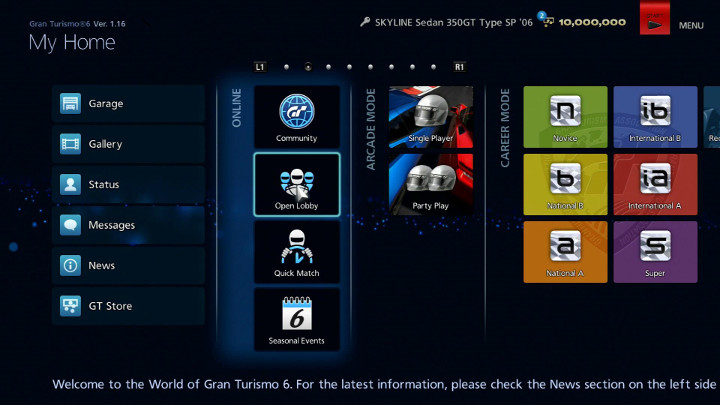
*The online services for “Gran Turismo 6” have been terminated. This function can no longer be used in-game.
Once you acquire your National A Licence in career mode, Open Lobby mode becomes available.
Open Lobby is a mode in which you can join rooms that have been created online, compete in online races, and communicate with other players. Choose your preferred room based on race type, difficulty level, track, regulations, and so on. You can also create your own room, either making it open to everyone or just inviting your friends. In order to enjoy Open Lobby mode, you must be signed in to PlayStation®Network.
Select "Open Lobby" from the "My Home" screen and the Room Selection screen will be displayed. Use the search filters on the left side of the screen to find a room that's to your liking. The following search filters are available:
- ・Room Mode
- Filter according to the format of the races that take place in the room. Choose from "All", "Practice/Race", "Practice/Qualifier/Race", "Time Trial", "Drift Trial", "Free Run", "Practice/Endurance Race" or "Practice/Qualifier/Endurance Race".
- ・Track
- Filter according to the track that is currently in use in the room. Choose from "All", or select a specific track name.
- ・Race Type
- Filter according to the type of racing that takes place in the room. Choose from "All", "Race for Fun", "Race for Real", "Driving for Pleasure" "Seeking Friends", "Let's Show Off Our Best Cars", "Let's Share Tips and Information" and "Café".
- ・Skid Recovery Force
- Skid Recovery Force is a feature designed to help prevent novice drivers from getting into a spin by greatly increasing grip whenever tyres start to slip. Choose "Off" to filter for intermediate or expert-level rooms.
- ・Region
- Filter according to the region of the room. Choose from "All", or select your own country/region. A room's region may have a detrimental effect on the quality of races, depending on the quality of your network connection.
- ・Show Full Rooms
- Please tick this option if you want rooms that cannot be entered because they are full to be displayed in your search results.
- ・Friends' Rooms Only
- Please tick this option if you only want rooms which have at least one of your friends in to be displayed.
Rooms' statuses change on a regular basis. Press the triangle button on the Room Selection screen to update the room list. Once you have selected a room, press the square button to view the Online IDs of the players in that room.
To create your own room, select "Create New" from the bottom-left of the screen. Please refer to the "How to Create a Room 1-3" pages in the "Online Races" section.
Each room has its own Room ID. You can join a room directly by inputting its Room ID. Select the "ID" option from the bottom-left of the screen to open the Room ID Input screen. Input the Room ID, without the hyphen, then select "OK". For details, please refer to the "The Room Screen" page in the "Online Races" section.
Room Banners
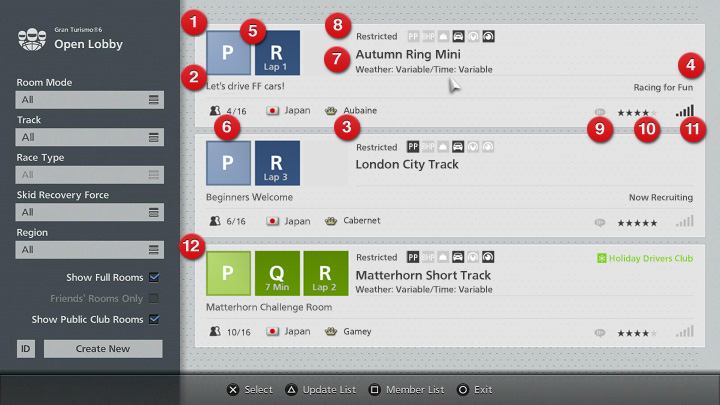
The Room Banners displayed on the Room Selection screen contain the following information:
- Open Lobby room (displayed in blue).
- Room comment.
- Name of current room owner. (If room ownership is fixed, this will be indicated under the room owner's name.)
- Room race type.
- Current race status. The bright blue part indicates the status of the race that is currently taking place. "P" indicates practice, "Q" indicates qualifying, "R" indicates a race, "D" indicates a Drift Trial, "T" indicates a Time Trial and "E" indicates an endurance race. The Q is not displayed in rooms whose races do not have qualifying. The number displayed under the Q indicates the time at which qualifying take place. The number under the R indicates the number of laps in the race.
- Max. number of players and current number of players.
- Track name and track type (weather variable/time variable/reversed track).
- Race restrictions (from the left: PP, power, weight, car type, car settings, driving options. A red icon indicates that a restriction is in place.)
- The availability of voice chat.
- Race quality.
- Network quality.
- Club room (displayed in green).

- © 2016 Sony Interactive Entertainment Inc. Developed by Polyphony Digital Inc.
Manufacturers, cars, names, brands and associated imagery featured in this game in some cases include trademarks and/or copyrighted materials of their respective owners. All rights reserved. Any depiction or recreation of real world locations, entities, businesses, or organizations is not intended to be or imply any sponsorship or endorsement of this game by such party or parties. "Gran Turismo" logos are registered trademarks or trademarks of Sony Interactive Entertainment Inc.
