My Home
Gallery

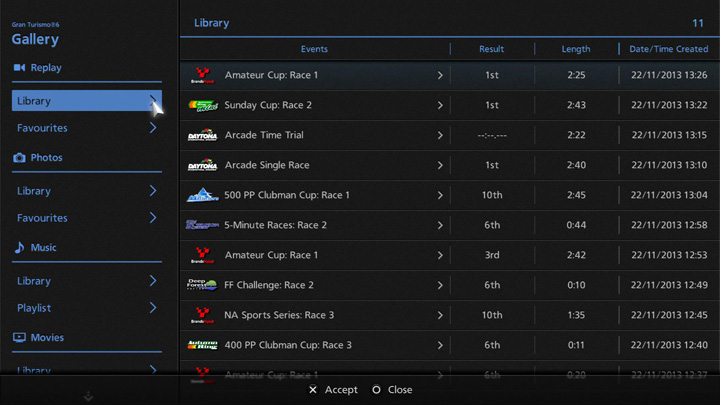
Manage your replays, photos, music, movies and tracks in the Gallery. Select from the list of options displayed on the left side of the Gallery screen.
Replays
Saved replays are stored in the "Library". Select "Library" and a list of replays will be displayed on the right side of the screen. Select a replay and the options listed below will become available. Please refer to the "Replays" section of this manual for more details on actions that can be taken while viewing a replay.
- Play: Play the replay. Select this option to take race photos.
- Add Favourite: Add the replay to your Favourites. The replay will be added to your "Favourites" list.
- Edit Comment: Add a comment on the replay, or edit an existing comment.
- Export to PS3™ System: Export the replay to your PS3™ system. The exported replay will be accessible via the PS3™ system's XMB™'s "Save Data Utility" folder, from where it can be copied to a USB memory device.
- Export Data for MoTeC i2 Pro: Export the replay onto a USB device as MoTeC i2 Pro data for evaluation and analysis. Please refer to the "Export Data for MoTeC i2 Pro" section of this manual for more details.
- Delete: Delete the replay.
Placing the cursor over the list will display a list of options on the right of the screen. These options allow you to filter your replays according to track and event types, making them easier to find and load. Place the cursor anywhere on the list and press the SELECT button to edit the replay list.
Photos
Photos you have taken are saved in the "Library". Select "Library" and a list of photos will be displayed on the right side of the screen. Selecting a photo will display it in full-screen mode. While in full-screen mode, press the L1 button and the R1 button to move between photos on the list.
Press a button on the controller while viewing a photo in full-screen mode and the following options will become available:
- Add Favourite: Add the photo to your Favourites. The photo will be added to your "Favourites" list.
- Edit Comment: Add a comment on the photo, or edit an existing comment.
- Export File(s): Export the photo to your PS3™ system. The exported photo will be accessible via the PS3™ system's XMB™'s "Photo" menu, from where it can be copied to a USB memory device.
- Delete: Delete the photo.
Placing the cursor over the list will display a list of options on the right of the screen. These options allow you to filter your photos according to location taken and format. You can also view your photos as a slideshow, and edit them by pressing the SELECT button.
Music
Gran Turismo 6 music is managed from the "Library". Select "Library" and a list of music will be displayed on the right side of the screen. Each song can be played by pressing the play button located to the right of the song name. Press the SELECT button and you can choose from the following options: "Add to Race BGM", "Add to Menu BGM" or "Add to Slideshow BGM".
Race BGM, Menu BGM, and Slideshow BGM can be managed by selecting "Playlist".
Placing the cursor over the list will display a list of options on the right of the screen. These options allow you to filter your songs according to artist and genre.
Movies
Movies such as the game's opening movie are stored in the "Library". Select "Library" and a list of movies will be displayed on the right side of the screen. Press the play button to the left of a movie's title/comment to play it.
Tracks
User-created tracks, imported using the Track Path Importer or saved from your friends' shared tracks, are stored in the Library. Select "Library", and a list will be displayed on the right side of the screen. Select a track to open its Track Details Screen, where the following options are available:
- Free Run: Take a drive on the track in your current car.
- Share/Unshare: Choose whether or not to share the track with the Community.
- Edit Track Name: Change the name of the track. You cannot change the names of user-created tracks that were shared by your friends.
- Edit Comment: Edit the track comment. You cannot change the comments for user-created tracks that were shared by your friends.
- Delete: Delete the track.

- © 2016 Sony Interactive Entertainment Inc. Developed by Polyphony Digital Inc.
Manufacturers, cars, names, brands and associated imagery featured in this game in some cases include trademarks and/or copyrighted materials of their respective owners. All rights reserved. Any depiction or recreation of real world locations, entities, businesses, or organizations is not intended to be or imply any sponsorship or endorsement of this game by such party or parties. "Gran Turismo" logos are registered trademarks or trademarks of Sony Interactive Entertainment Inc.
