My Home
GT Store

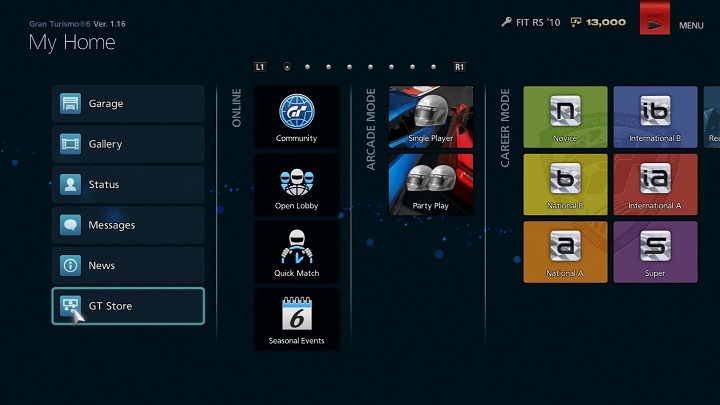
Select GT Store to perform the following actions:
- ・Purchase and download additional content (DLC).
- ・View content you have purchased.
- ・Input codes.
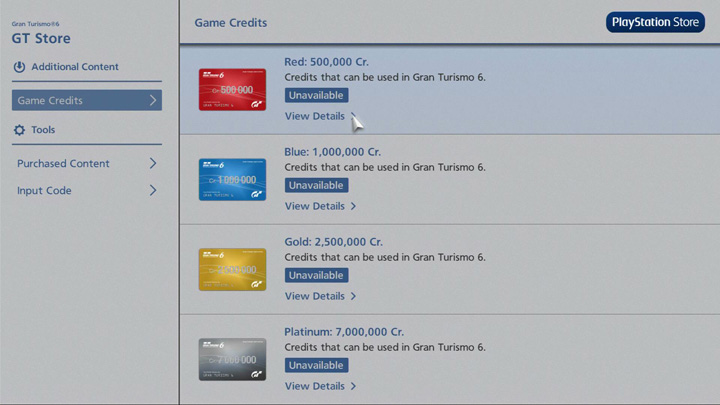
Purchasing and Downloading Additional Content (DLC)
You can purchase and download additional content that can be used in-game.
Select "GT Store" from the "My Home" screen to proceed to the GT Store, then select one of the categories displayed under "Additional Content" on the left side of the screen. Once you have selected a category, its content will be displayed on the right side of the screen. Select the "View Details" button to proceed to the Details screen, where more detailed information about that piece of content is displayed.
To purchase a piece of content, select the "To Checkout" button that appears on the Details screen. Your shopping cart will be displayed. Confirm its contents, then select "Purchase". When your purchase has been successfully completed, the Purchase Complete screen will be displayed. Some types of content will start downloading automatically. For content that must be downloaded manually, refer to the steps described in "Viewing Content you have Purchased" below.
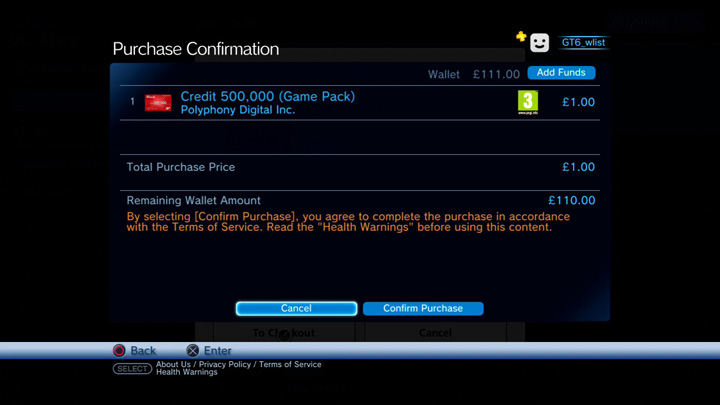
Paying for GT Store content is done using a PlayStation®Network wallet and via the PlayStation®Store. To purchase content, you will need to join PlayStation®Network and add money to your wallet.
You can add funds to your SEN wallet if you are in a country that has a PlayStation®Store or other SEN store. Payment methods to add funds to your SEN wallet vary from country to country. For further information, please see the following link and select "SEN Terms of Service":
Viewing Content you have Purchased
You can check the content that you've purchased, and install purchased content.
From the menu on the left side of the GT Store, select "Purchased Content", which appears under "Tools". A list of content you have purchased will be displayed on the right side of the screen. If you erase your saved data, you can reinstall any content you've purchased from this page.
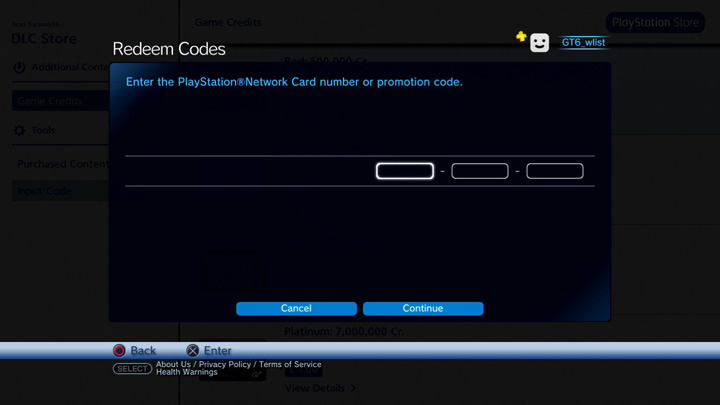
Inputting a Code
You can charge your wallet using PlayStation®Network cards, or download special content using product codes.
From the menu on the left side of the GT Store, select "Input Code", which appears under "Tools". You will then proceed to a screen where the code can be inputted. Enter the 12-digit number on your PlayStation®Network card, or your product code, then select "Next".
For PlayStation®Network cards, the value of the card will be displayed. Input the amount of money you wish to add to your wallet, and the specified amount will be added.
If you are using a product code to claim a special download, the content related to that code will be displayed. Select "Confirmation" to proceed to the Purchase Complete screen. To download the content, select "Download". To input another product code, select "Input Another Product Code".

- © 2016 Sony Interactive Entertainment Inc. Developed by Polyphony Digital Inc.
Manufacturers, cars, names, brands and associated imagery featured in this game in some cases include trademarks and/or copyrighted materials of their respective owners. All rights reserved. Any depiction or recreation of real world locations, entities, businesses, or organizations is not intended to be or imply any sponsorship or endorsement of this game by such party or parties. "Gran Turismo" logos are registered trademarks or trademarks of Sony Interactive Entertainment Inc.
