Races
B-Spec

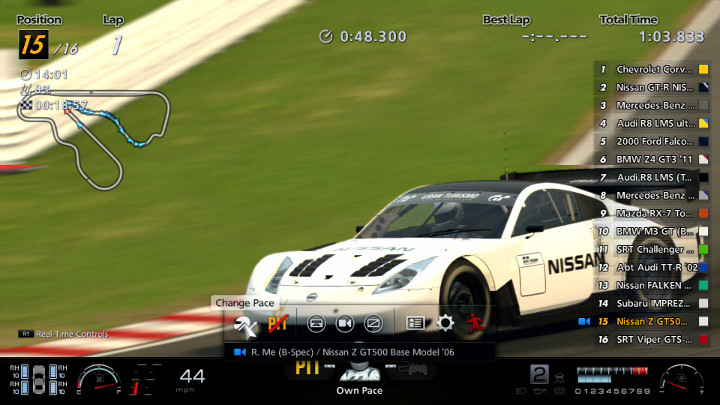
B-Spec is an option that allows an AI driver to take control of your car for Event Races in Career Mode. The B-Spec option is not available for Mission Races, Coffee Break challenges, Licence Tests, and other Career Mode races.
If you'd like to enter an Event Race using the B-Spec option, select "B-Spec" from the Quick Menu that is displayed before each Event Race.
The Race Screen
While B-Spec races are taking place, the status of the AI driver will be displayed in the central part of the bottom of the screen:
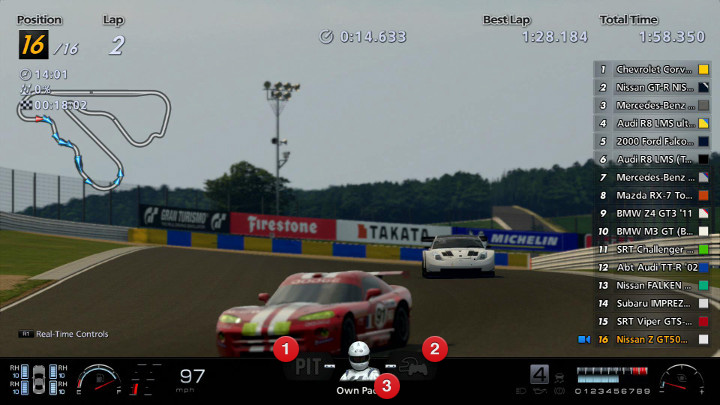
- Pit In Indicator
- In races where pit stops are available, you can instruct the AI driver to take a pit stop. This indicator will highlight yellow on laps when a pit stop is due to take place. Press the left or right directional button or move the left stick left or right during the race to display the toolbar. Select "Pit In" from this toolbar, and the AI driver will take a pit stop at the earliest available opportunity. To cancel the pit stop, simply select "Cancel Pit In" from the same toolbar. Pit stops will also take place automatically when fuel is running low, tyres are becoming worn, the amount of surface water changes, mechanical damage occurs, and at other such times. Immediately before a pit stop takes place, the "Pit Menu" is displayed. Refer to "The Race Screen" page in the "Races" section of this manual for more details.
- Real-Time Controls
- These options allow you to intervene directly while an AI driver is driving your car. Press the R1 button to make this indicator highlight blue and control your car in real-time. Press the following buttons while holding down the R1 Button to intervene in the driving of your car:
- triangle button: Overtake.
- O button: Accelerate.
- X button: Slipstream.
- square button: Brake.
- Left Directional Button: Switch Lanes (left).
- Right Directional Button: Switch Lanes (right).
If you use real-time controls in replay camera or exterior view, the bars displayed above your car will indicate when your driver is braking or accelerating.
- Current Pace
- Your AI driver's current pace is shown here. To change your AI driver's pace, press the Left or Right Directional Button or move the Left Stick left or right during the race to display the toolbar, then select "Change Pace". The following three options are available:
The Toolbar
Press the Left or Right Directional Button or move the Left Stick left or right during the race to display the toolbar. The following options are available from the toolbar:

- © 2016 Sony Interactive Entertainment Inc. Developed by Polyphony Digital Inc.
Manufacturers, cars, names, brands and associated imagery featured in this game in some cases include trademarks and/or copyrighted materials of their respective owners. All rights reserved. Any depiction or recreation of real world locations, entities, businesses, or organizations is not intended to be or imply any sponsorship or endorsement of this game by such party or parties. "Gran Turismo" logos are registered trademarks or trademarks of Sony Interactive Entertainment Inc.
