Community
Connect to gran-turismo.com

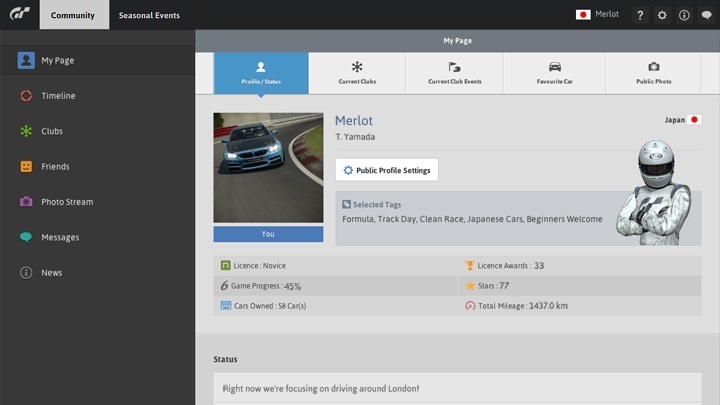
*The online services for “Gran Turismo 6” have been terminated. This function can no longer be used in-game.
By using the Community features on gran-turismo.com, you can enjoy certain aspects of the Gran Turismo 6 Community area without having to launch the game itself.
- To use gran-turismo.com's Community features, click the "Community" link which is displayed in the top-right of every gran-turismo.com page. You will be taken to the sign in page. Click the "Sign In" button displayed in the middle of the screen, and sign in using the same sign in ID and password you use on your PlayStation®3 system. If you are unable to proceed to the Community page, please check that the following conditions are satisfied:
- You have a PlayStation®Network online ID.
- You have connected your PlayStation®3 system to the network and have accessed Gran Turismo 6's online features at least once.
- You are signing in using the same online ID you used when using Gran Turismo 6's online features on your PlayStation®3 system.
- The account you are trying to sign into is not a sub-account that has chat disabled.
The Community features on gran-turismo.com are the same as those in the Community area of Gran Turismo 6, with a number of exceptions as noted below. The "My Page", "Timeline", "Messages", "News", "Clubs", "Friends" and "Photo Stream" options are available from the left side of the screen. Click on the buttons to switch between these features. Please refer to the "Community" section of this manual for more details on these features.
- The following actions cannot be performed using the Community features on gran-turismo.com.
- Creating a room in a club lobby.
- Creating a club event room.
- Entering rooms and joining races.
Features Only Available on gran-turismo.com
- Block List Settings
- The Community features on gran-turismo.com allow you to set up a block list in order to block players from joining your club. Only the club owner may use this feature.
- To set up a block list, click "Clubs" on the left side of the Community menu to display a list of clubs, then click on the club that you own. The club details will be displayed. Click on the "Manage Club" tab at the top of the screen, then click the "Edit" button in the "Block List Settings" area.
- On the "Block List Settings" screen, click "Add User" to display a screen where you can choose the user you wish to block. If you are blocking someone who is already a member of your club, simply click the pull-down icon on the right side of the screen and select the member you wish to block from the drop-down menu that appears. That member will be kicked out of your club. To block a player who is not a member of your club, enter their Online ID. They will be prevented from joining your club. Click "OK" when you're done.
- Invitation Settings
- The Community features on gran-turismo.com can be used to invite players who are not your friends to join your club. This feature is only available for private clubs. Only the club owner may use this feature.
- There are two ways to send invites:
- 1. Click "Clubs" on the left side of the Community menu to display a list of clubs, then click on the club that you own. The club details will be displayed. Click the "Invite" button that is displayed under the club name.
- 2. Click "Clubs" on the left side of the Community menu to display a list of clubs, then click on the club that you own. The club details will be displayed. Click on the "Manage Club" tab at the top of the screen, then click the "Edit" button in the "Invitation Settings" area. On the "Invitation Settings" screen, click "Invite".
- After taking either of these steps, you will proceed to a screen where you can select the players you want to invite.
- If you want to invite a friend to your club, simply click the pull-down icon on the right side of the screen and select the friend you wish to invite from the drop-down menu that appears. To invite someone who is not your friend, enter their Online ID. Enter a comment in the area below and click "OK" to send a club invite to that player.
- To exchange messages with a player you haven't added as a friend, both you and the other player must have ticked the "Messaging with Non-Friends" box on the Public Profile Settings Screen. Messages sent to player who have not ticked this box will not be delivered, and a dialogue box will inform you of this. Even in such cases, however, invitations are sometimes sent. Invitations are sent to players whose online IDs are added on the "Pending Invites" list. If you inform a player of a club ID by another means, that player will be able to access and join the club. (One of the methods of informing a player of a club ID is by by going to their public profile and selecting "Profile" from the right of the screen, then sending them a message via their PSN profile.)
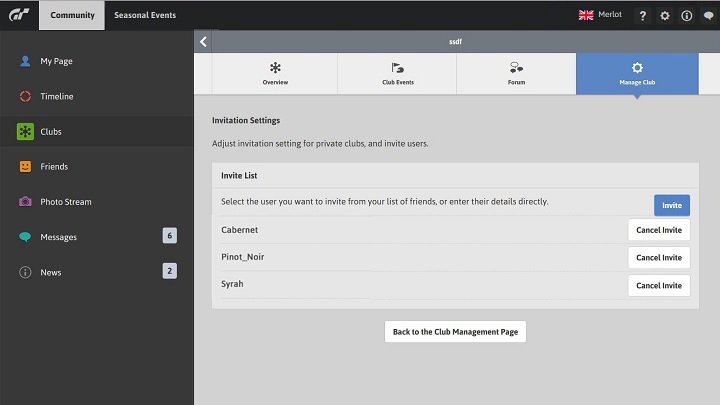
- Creating Club Events
- If you have already selected event settings using "Manage Event Settings" and saved them using "Club Owner Storage", then you can use gran-turismo.com's Community features to create an event that uses these settings. Click "Clubs" on the left side of the Community menu to display a list of clubs, then click on the club that you own. The club details will be displayed. Click on the "Club Events" tab at the top of the screen, followed by "Create Club Event". The Club Event Creation Screen will be displayed, allowing you to create an event in the same way that you do in Gran Turismo 6.
- Viewing Seasonal Events
- Click on the "Seasonal Events" button at the top of any page in the Community features section to proceed to the Seasonal Events page. On this page, you can view events that are currently underway, as well as events that have already been completed.

- © 2016 Sony Interactive Entertainment Inc. Developed by Polyphony Digital Inc.
Manufacturers, cars, names, brands and associated imagery featured in this game in some cases include trademarks and/or copyrighted materials of their respective owners. All rights reserved. Any depiction or recreation of real world locations, entities, businesses, or organizations is not intended to be or imply any sponsorship or endorsement of this game by such party or parties. "Gran Turismo" logos are registered trademarks or trademarks of Sony Interactive Entertainment Inc.
