Community
Messages

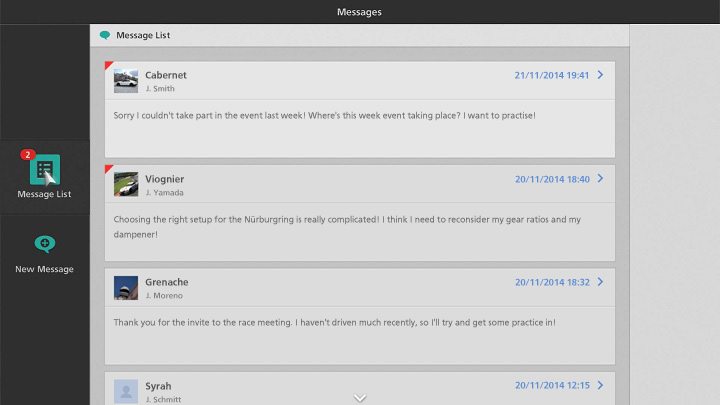
*The online services for “Gran Turismo 6” have been terminated. This function can no longer be used in-game.
The messaging feature allows you to exchange written messages with individual friends. You can read messages you've received from friends and send messages of your own. If you have received new messages from your friends, a red circle will be displayed on the message icon in My Home, indicating the number of new messages you have received. Selecting "Messages" from My Home will take you to the "Messages" section of the Community area.
Select "Messages" from My Home or from the Community area to display your message list. Friends with whom you've exchanged messages are displayed on your message list, along with your most recent messages. Select a friend to view all the messages that have been exchanged with that friend.
- When viewing the messages that have been exchanged between you and a friend, the following options are available from the right side of the screen:
- Profile: View your friend's public profile.
- Write Message: Write a message.
- Delete All: Delete all messages exchanged with this friend.
To send a message to a friend with whom you haven't exchanged messages before, select "New Message" from the left side of the screen. Choose the friend to whom you'd like to send the message from "Select Recipient", and the Message Entry Screen will be displayed. When you've finished entering your message, select "OK" from the right side of the Message Entry Screen, and your message will be sent.
- Exchanging Messages with Players who aren't Friends
- To exchange messages with a player you haven't added as a friend, both you and the other player must have ticked the "Messaging with Non-Friends" box on the Public Profile Settings Screen. Messages can be sent in the following ways:
- To invite a non-friend to join a club, please use the Community features on gran-turismo.com. For details, please refer to "Invitation Settings", on the "Connect to gran-turismo.com" page in the "Community" section of this manual.

- © 2016 Sony Interactive Entertainment Inc. Developed by Polyphony Digital Inc.
Manufacturers, cars, names, brands and associated imagery featured in this game in some cases include trademarks and/or copyrighted materials of their respective owners. All rights reserved. Any depiction or recreation of real world locations, entities, businesses, or organizations is not intended to be or imply any sponsorship or endorsement of this game by such party or parties. "Gran Turismo" logos are registered trademarks or trademarks of Sony Interactive Entertainment Inc.
