Community
Friends

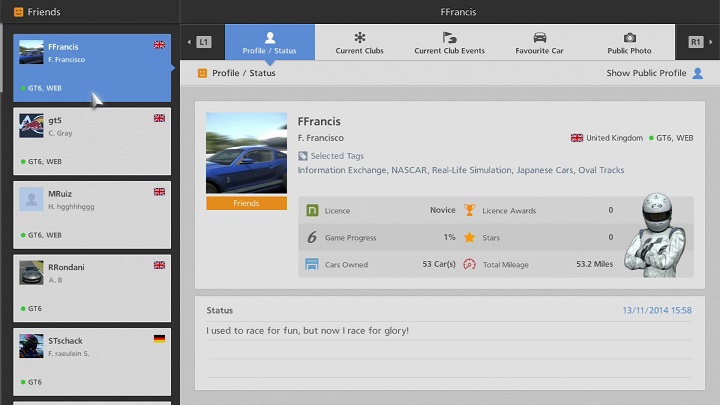
*The online services for “Gran Turismo 6” have been terminated. This function can no longer be used in-game.
The "Friends" section allows you to view your friends' profiles and statuses, as well as their current club activity. A list of your friends is displayed on the left hand side of the Friends screen. Select a friend and that friend's "My Page" will be displayed on the right side of the screen. Select "Show Public Profile" from a friend's "My Page" to see their public profile. From the right side of a friend's public profile, you can view their profile, send messages, and more.
Directly Entering Rooms Which Contain Friends
- If a friend of yours is in a room that you are also able to join, the type of room that they are in is indicated on the list of friends that is displayed on the left side of the screen. Select a friend from the list to open their "Profile/Status" page on the right side of the screen. A button labelled "In Room" will be displayed on this page. As long as the room is not full, you can directly join the room by selecting this button.
- The types of rooms that can be directly joined in this manner are as follows:
- Open Lobby rooms.
- Club lobby rooms for clubs you are a member of.
- Club lobby rooms for clubs you are not a member of, but which have been set to "Public".
- Club event rooms for events you have entered.
How to Make Friends
To become friends with another player, you need to send a "Friend Request" message to their Online ID. They must then complete the friend registration process. In Gran Turismo 6, friend requests can be sent in the following ways:
- When viewing the member list in an Open Lobby room, select an Online ID to display that player's public profile. Select "Friend" from the right side of the public profile to send that player a friend request message.
- When viewing the online rankings for each seasonal event, select a player's Online ID to view their "Record Details". Select "Basic Information" from the very bottom of the "Record Details" screen to see that player's public profile. Select "Friend" from the right side of the public profile to send that player a friend request message.
- From a club lobby or a club event lobby, open the member list, and select an Online ID to view a player's public profile. Select "Friend Request" from the right side of the screen to send that player a friend request.
- When viewing your list of messages, select "Profile" to view a player's public profile. Select "Friend Request" from the right side of the screen to send that player a friend request.
- Select a club from the list of clubs, then select the club owner's Online ID, displayed in the top-right of the club's Overview Screen, to view the club owner's public profile. Select "Friend Request" from the right side of the screen to send the club owner a friend request.

- © 2016 Sony Interactive Entertainment Inc. Developed by Polyphony Digital Inc.
Manufacturers, cars, names, brands and associated imagery featured in this game in some cases include trademarks and/or copyrighted materials of their respective owners. All rights reserved. Any depiction or recreation of real world locations, entities, businesses, or organizations is not intended to be or imply any sponsorship or endorsement of this game by such party or parties. "Gran Turismo" logos are registered trademarks or trademarks of Sony Interactive Entertainment Inc.
